Find fragments of SQL in tables, views, stored procedures, functions, jobs and more
Download SQL Search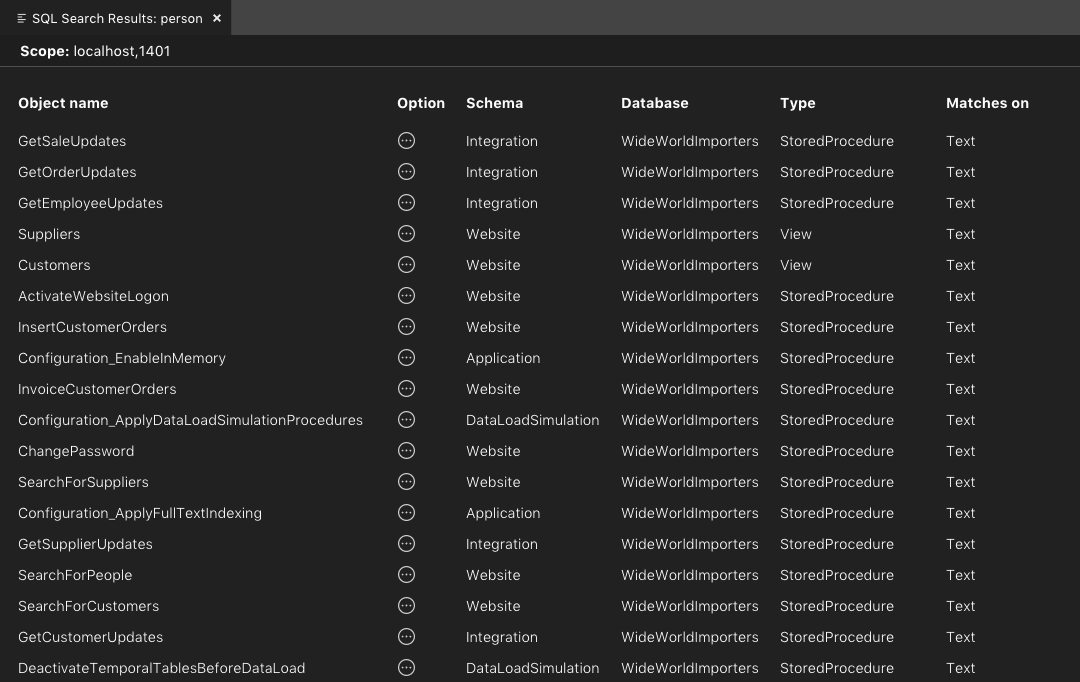
Easily find tables, views, stored procedures, functions or parts of SQL within them. Using SQL Search, you can search for the column name and find all the stored procedures where it is used.
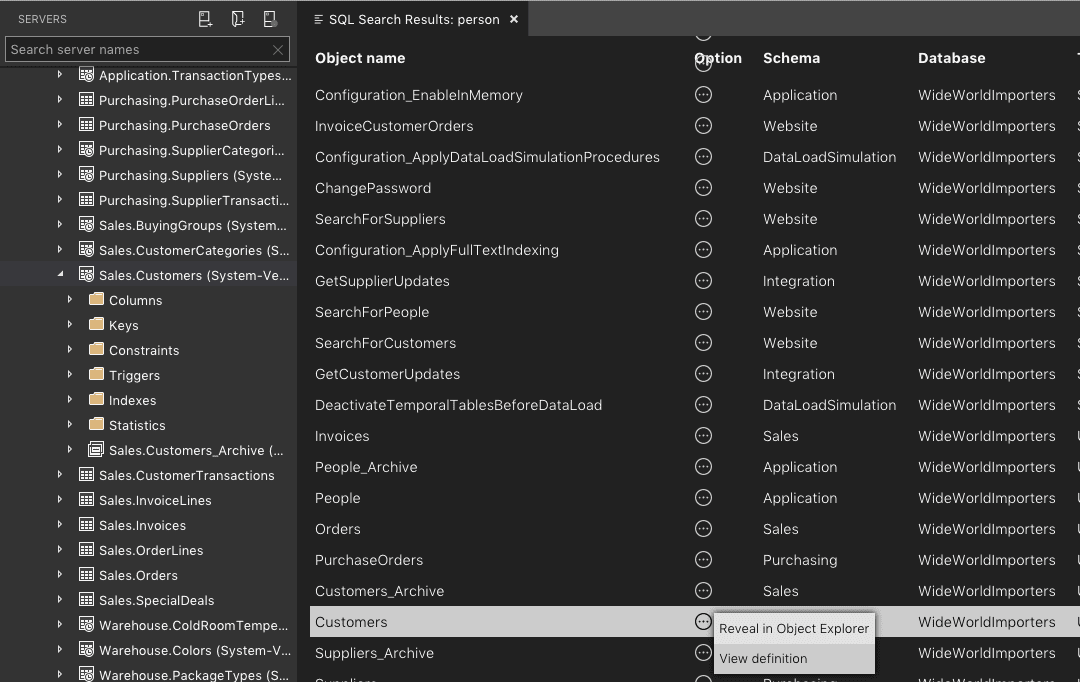
Finding anything in the Object Explorer requires a lot of clicking. Using SQL Search, you can jump to the object right from your search results.
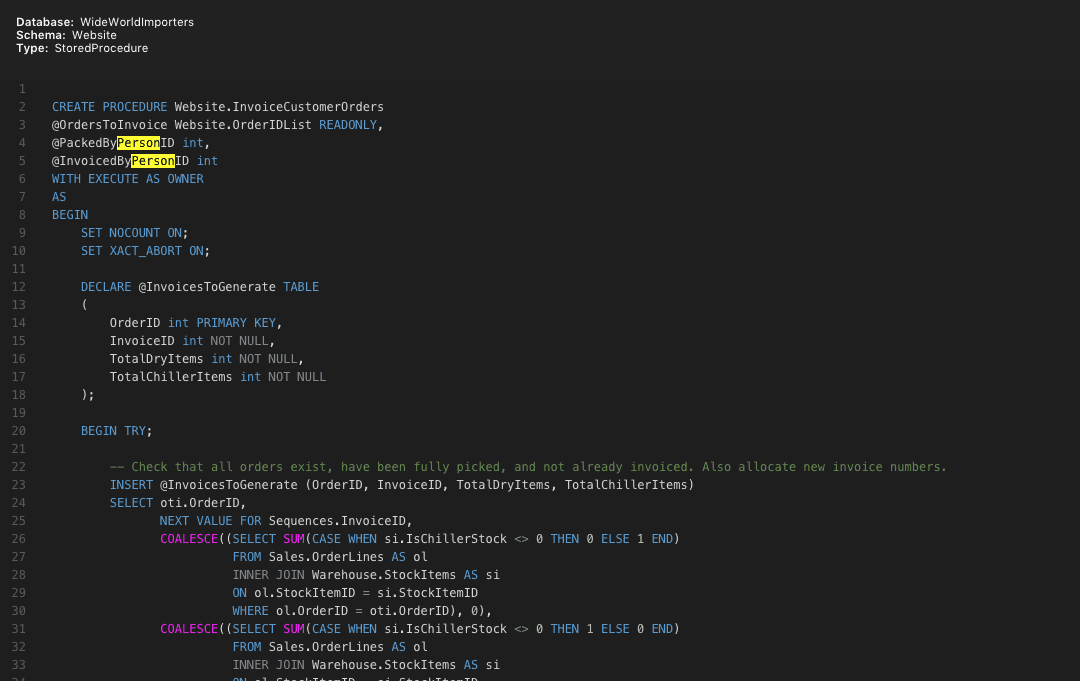
Select a table, a view or a stored procedure and view its definition in Transact-SQL source text.
Two commands available to you are:
You can find more information in the extension page within Azure Data Studio.